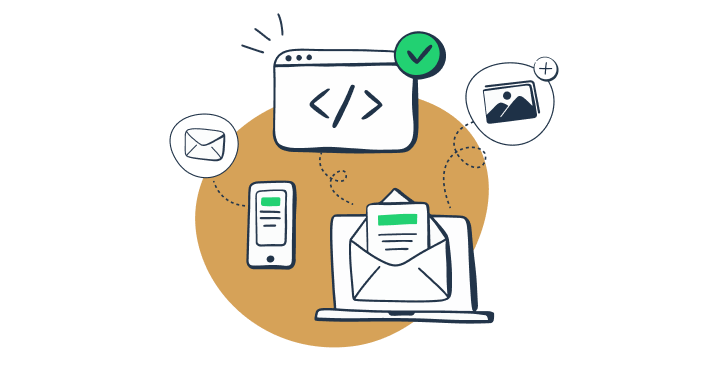Sending emails is harder than it seems. With so many aspects you should take care of when preparing an email sequence to go live, you need to make sure that each of them works as designed. When you have relied on the robust infrastructure, learned everything about deliverability, built your email template with responsiveness and accessibility in mind, prepared nice lightweight visuals, proofread your email copy, and composed an appealing subject line, what else can go wrong?
Unfortunately, there is no agreement between the email clients on rendering HTML/CSS and visual elements in emails. This means that your well-crafted email template can look different for your recipients. For example, Jane opens your welcome email in Apple Mail, watches the short video about using your app, and quickly becomes a happy and engaged user. At the same time, Michael opens this message in Gmail, sees the fallback image, and doesn’t read it at all, while Kimberley receives your email poorly structured in Outlook without a video and unsubscribes from all of your email communication. This is not the outcome you expected when you spent hours building and testing your emails, is it? That’s why it is essential to include email client testing in your email testing checklist.
In this article, we explain how to effectively test emails in different clients, and we also compare a few testing tools.
Top Email Preview Tools
Sending messages to different addresses and opening them on various clients and devices doesn’t make a lot of sense, so it’s obvious that you need a specific email preview tool.
HTML preview tools
The majority of email preview tools show how your HTML is rendered in a browser and how it looks on desktop or mobile devices. We assume that you already preview your templates in this way, but if you need a few more options, here they are:
- PilotMail features an email builder with a code editor, layout viewer, CSS inliner, and asset manager. It also allows you to send your template to 5 – 10 email addresses that can represent different email clients so that you can manually check how your message looks. You can create an unlimited number of email templates with PilotMail’s free plan, and if you need more space for storing and sending your experiments, it will cost $3 per month.
- MailNinja offers a free email previewer that also allows you to view how your HTML renders on different screen sizes.
Email client previews in email sending tools
Email client testing is more complex — that’s why not so many tools can offer it. Still, this feature is included in several email sending tools. If you are using one of them, or selecting a sending service, this can become a decisive factor.
HubSpot
HubSpot is a CRM platform that features email marketing, sales, and help desk services. It has an email preview tool built into the email editor.
In HubSpot, you can select from around 30 email clients (which includes different versions of the same email client though) and see how your template will look in each of them. They include the most popular email services, such as Gmail, Outlook, Office 365, Apple Mail, and so on. You will be able to view and manually compare the performance of your template. The email preview tool in HubSpot is powered by Litmus; we will talk about this service a bit later in this article.
Campaign Monitor
Campaign Monitor is a popular email marketing and automation tool. It has the inbox preview test in the Unlimited and Premier pricing plans, which start at $29/month. The test generates screenshots of your template rendered in around 20 popular web, desktop, and mobile email clients.
This test in Campaign Monitor also enables you to click through previews and manually compare them.
ActiveCampaign, Sendinblue, and Mailjet (Enterprise version) are among other popular email sending services that have an email client preview feature.
If you are using another service for sending emails, then a third-party email testing tool is your best choice.
Email client testing tools
Litmus
Litmus is the most famous email client preview tool, which started back in 2005. It’s popular for its ability to demonstrate how an email template looks in various email clients.
Litmus defines email preview as an individual screenshot from an email client or device. It offers previews for 90+ email clients (this number includes different versions and devices). There are both the most popular clients, such as Gmail, Outlook, Apple Mail, and Yahoo, and the less used Comcast, freenet.de, and web.de.
The email testing workflow in Litmus
First of all, you should add your template to Litmus. You can send it using your Litmus testing email address, upload an HTML template, or create a new one in Litmus builder with their template library or from scratch.
You can check a web preview while working on your template and when finished, switch to email client previews. Select email clients you want to test and get a list of generated previews. Look at each preview to see whether something is wrong.
If you found any issue, you should click on that email client’s screenshot to take a closer look, and then it’s recommended to manually check whether the issue is reproduced in other clients and/or devices. There can be a flag about a common issue with a link to an article listing common issues in specific email clients and ways to fix them.
Then you need to learn the provided information and find out how to update your HTML code. You can amend your HTML template right in the Litmus builder and see the refreshed previews.
Once done, you can push your template to the Checklist. There, you will find the list of newly generated previews, will be able to scroll through them, and select the specific client for additional checks. Note that these previews are generated using raw HTML. This means that they can’t guarantee that in a real email client your email will look accurately the same as in this Litmus preview.
You can share previews via a link or by downloading them as zipped screenshots or HTML content.
In addition to previews, the pre-sending checklist includes the following tests:
- The subject line and preview text of your message check across 15+ popular email clients. Litmus shows how they look and provides recommendations on their length.
- Accessibility test against six best practices (alignment, alt text, content type, headings structure, etc.). If any issues are found, you will see the notification alert icon.
- Links validation. Litmus checks whether links are working and shows their destination in one table.
- Tracking check. Litmus will check your HTML code for tracking pixels and, if none are found, will prompt you to add its own email analytics.
- Image-blocking check that allows previewing a message with images off.
- Loading speed check that shows how long it takes for your images to load.
- Spam test that searches for issues that can prevent your emails from landing in the inbox. This email spam check is available in the Plus and Enterprise plans.
With regards to pricing, Litmus offers three plans:
- Basic for $99 per month. It offers 1,000 email previews and includes one user.
- Plus for $199 per month. It offers 2,000 email previews and is designed for five users.
- Enterprise offers a customizable number of users and previews at a custom price.
You can try each plan for free for seven days. The Basic free trial offers 500 email previews. Litmus tracks email previews according to the number of selected email clients and generated previews. For example, Apple Mail 13 and Apple Mail 13 Dark are counted as different email clients, and each time you make changes to your template and apply them, the new previews are produced. You should be careful with the email client selection — otherwise, the preview limit will be reached very soon.
Email on Acid
Email on Acid is a popular Litmus alternative that also offers previews in numerous email clients and email campaign precheck.
With Email on Acid, you also can preview your email in 90+ email clients (available on Chrome and Firefox browsers).
The email testing workflow in Email on Acid
Start by selecting a tool from the menu:
- Campaign precheck, a promoted set of tests that includes email preview in 90+ email clients, preheader text preview, accessibility guidelines compliance, spam and domain block tests, URLs validation, spelling check, and image optimization. This checklist is similar to Litmus features.
- Email editor for creating a new email template project. You can upload a template as a ZIP file or from a URL, select a template from their library, or by entering or pasting your HTML code. You will see how your HTML renders and also will be able to generate previews in selected email clients.
- Email testing that offers email preview and spam tests for your HTML template pasted, uploaded, or sent to the Email on Acid testing address.
- Spam testing to analyze the email sender. It can be performed in a few ways — send a test email from your ESP to a provided seed list or use your SMTP server to send a test. Email on Acid will analyze email server reputation and configuration, email content and subject line, and the IP block list.
- Optimizer for improving your HTML template right away. Enter your HTML code and instantly receive the modified version with a list of suggestions and validation results.
- Analytics for tracking engagement, subscriber, click activities, and benchmarking diagnostics.
We’re interested in email client testing, so we start with the Email testing tool. After pasting the HTML code, you will get to Email Test Summary, demonstrating previews for all selected mobile, web, and desktop clients.
Similarly to Litmus, you need to manually check whether the template looks fine in every client. With this template, it’s clear right on the preview list that there are rendering issues, but to make sure it looks fine from top to bottom, you need to open each preview and scroll it.
When you open a preview, you are able to switch between a visual render and a code analysis summary. The latter has three tabs:
- Code Analysis, which shows whether any errors are found.
- Tips and Tricks, with a list of issues (no support for animated GIFs for Outlook on desktop, for instance).
- FAQs with recommendations on how to fix possible issues for a specific client.
For an extra $75, you will be able to submit your template for code repair.
After reviewing the testing results, you should fix your HTML email template and create a new test. Iterate until you are completely happy with the results! You can also share email preview results via a link.
Unlike in Litmus, the number of previews is not limited in all Email on Acid subscription plans:
- The Basics at $86 per month with 1 user included. It offers unlimited email previews and shares, inbox display, accessibility, and an email editor.
- Premium at $132 per month with 3 users included adds links, images, and spell checks, deliverability tests, and analytics.
- Professional at $499 per month with 10 users adds more collaboration features to Premium.
- Custom Enterprise plan.
A 7-day free trial is available for all plans (except Enterprise). It includes five test projects.
Email Preview Services
Email Preview Services offers real-time and real-device screenshots for 60 email clients. It also provides email analytics, inbox and spam testing, and an email editor. On the Enterprise plan, its functionality can be accessed via a white-label API.
The email testing workflow in Email Preview Services
Go to Previews and add your HTML code. If you don’t have it, you can build a new template with a drag-and-drop email editor. Alternatively, you can generate a test email address on emailpreviewservices.com and send a message from your ESP or email client.
As a result of a test, you will see a list of screenshots of exactly how your email template will look in each of the selected email clients. You don’t receive any code analysis or tips on what should be fixed. If something doesn’t work for specific email clients, you should edit your template and run another test. (Email Preview Services offers version tests though).
In addition to email previews and the editor, you can track recipients’ activity with Analytics and run spam tests. The spam test includes sender IP reputation, spam filters, email providers delivery report, headers preview, and content analysis.
The number of email previews is unlimited in all subscription plans:
- Standard at $25/month offers five email spam/inbox tests, a simple HTML editor, HTML Optimization, and one account user
- Business at $45/month offers advanced email analytics (1M/month), 25 email spam/inbox tests, advanced HTML editor, and also only one account user
- Professional at $160/month adds advanced email analytics (3M/month), spam/inbox tests (75/month), and allows 10 users
- Enterprise at $399/month adds API integration
A free 7-day trial is available as well.
HTML email analysis
There is another approach to email client testing that provides HTML and CSS analysis with a list of issues for every popular email client.
The main difference is that HTML email analysis tools don’t just generate a preview for each email client but indicate exact problems in your code and explain how to fix them. This means that you don’t need to go through every email client looking for possible issues — the tool has already analyzed it for you and shared the results in a report.
A great tool that comes with the HTML email analysis feature is Mailtrap Email Testing – a safe environment for inspecting and debugging emails in staging. In Email Testing, this feature goes under the name HTML Check and is available in all Mailtrap plans, including the Free plan.
Using HTML Check, you can see the support top email clients have for the HTML/CSS used in your emails.
Based on this data, you will have insight into how many of your recipients will see the email you crafted exactly as you intended and how many will have trouble seeing certain elements solely depending on the email client they are using.
Once Email Testing receives your test email, the report generated by HTML Check will look like this:
The overall report score is displayed as Market Support percentage — the level of HTML/CSS support across popular email clients.
The score is calculated according to the market share of each email client.
As some clients, such as Gmail or Apple Mail, are far more popular than others, let’s say Yahoo! Mail or SFR Desktop Webmail, the support for specific elements in popular email clients will have a heavier effect on the Market Support percentage.
Under the overall score, the report is further divided into sections, with each containing:
- HTML element/CSS rule name (for example, :hover, <style> element, margin, etc)
- email clients that don’t support or just partially support it
- links to code lines in your email’s HTML where the element/rule was found (redirects you to the HTML Source tab where you can see the entire email HTML code)
- “show more” label that reveals a section explaining what’s wrong and which versions of each email client show the error
To start using Email Testing’s HTML Check, follow these steps:
- Create a Mailtrap account.
- Compose an email and send it to Email Testing. You can do this via your app that supports SMTP authentication, an MTA, or any email sending tool using the Mailtrap email address for testing (available in Business, Premium, and Enterprise plans that start at $49.99 per month).
- In the Mailtrap dashboard, navigate to Email Testing-> Inboxes and find the email you sent. There are three tabs related to HTML code: HTML (shows the HTML preview rendered in a web browser), HTML Source (shows the HTML code of your email), and HTML Check.
- Go to the HTML Check tab. Select email clients and device types that are important for you, or check out the whole report and inspect all errors found. Click the line numbers to see the errors in the code and use that to fix them in your code editor.
- Resend the fixed email as many times as you need to perfect it and reduce the number of errors.
Besides the HTML Check, Email Testing also provides email content spam score checking, email previews, email headers information, blacklist reports, user management, SSO, an API, and ready-to-use integrations for 20+ different languages.
What’s more, with the use of Email Testing, you remove the risk of spamming users with test emails, save yourself from the hassle of setting up your own SMTP server and prevent damaging your domain reputation, which is often the result of manual email testing with personal inboxes.
Email Testing is part of the Mailtrap Email Delivery Platform that comes along with Email Sending, and the price of using the Email Delivery Platform depends on the number of emails you want to send, with 500 being the maximum of the Free plan:
- The Individual plan at $9.99 per month includes 5,000 test emails and forwarding of emails from Mailtrap to whitelisted real recipients.
- The Team plan at $24.99 per month includes 15,000 test emails and allows you to invite 20 users to your account as well as to check detailed information about SMTP transactions and email headers, including bcc’ed recipients.
- The Business plan at $49.99 per month includes 50,000 test emails, allows you to invite 40 users to your account, and provides a dedicated email address for each of your inboxes.
- The Premium plan at $99.99 per month includes 100,000 test emails, allows you to invite 80 users to your account, and has all the features from the plans mentioned so far.
- The Enterprise plan at $299.99 per month includes 10,000,000 test emails, allows you to invite 999 users to your account, and has SSO along with all the features from the plans mentioned so far.
How to choose the right email client testing tool
In this post, we have explained in detail how popular email client testing tools work for you to quickly decide which of them matches your goals without a need to set trial accounts.
It is important to be sure that your email message is accessible for all your recipients. However, it can be tricky to understand what went wrong and fix your email template without understanding HTML/CSS.
If you are working with marketing email campaigns and use a dedicated software, it can be helpful to use built-in template editor and preview features. Usually, their email template libraries offer templates tested and optimized for the majority of clients.
When you code your own templates, you have more freedom of choice in terms of tools. If you are in need of real screenshots of your email in different clients or you prefer to inspect each email template manually to look for possible errors, then choose from the email preview tools.
If you use a number of different templates and want to quickly get to a list of required fixes, then choose an HTML analysis tool.
There is another point about the email preview tools: they are quite pricey. For example, you need to test 10 different templates across 30 email clients, assuming that you will need five iterations for each — this will make 50 emails and 1,500 previews.
In Litmus, such a test will require the Plus plan, which costs $199 per month. In Email on Acid, the Basics plan at $89 per month should be enough. In Mailtrap, you can iterate on these 10 templates for free.
Of course, email previewing and email template code analysis are different approaches targeting different tasks. Choose what fits your needs and your budget, and send better emails!